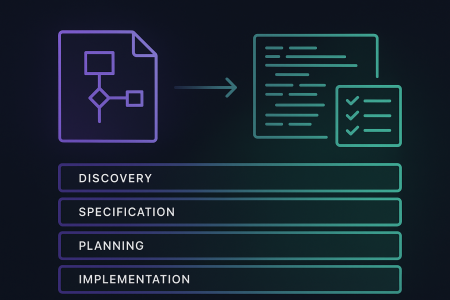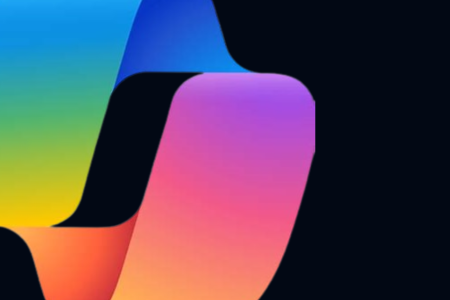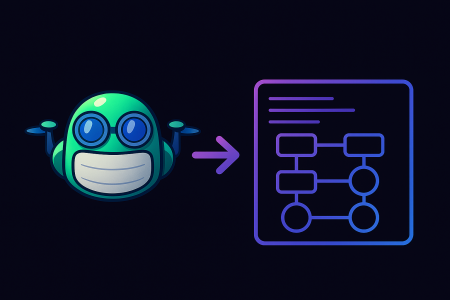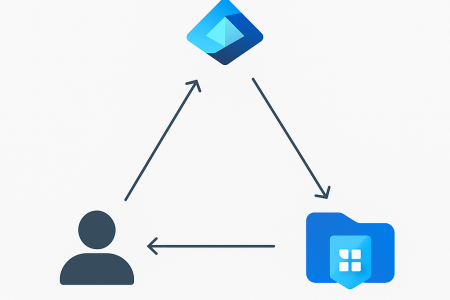Automation Introduction
Automation is a key component in many organizations’ cloud strategy. Azure Automation allows you to automate the creation, deployment, and management of resources in your Azure environment. In this post, we will walk through the process of deploying an Automation Account with a Runbook and Schedule using Bicep, a new domain-specific language for deploying Azure resources.
If you want to learn more about Bicep. Have a look at these blog posts
Intention
My intention at the end is to run a PowerShell script to start and shutdown Azure VMs based on tag values. PowerShell script that I have used is from below link.
Prerequisites
Before we begin, you will need the following:
- An Azure subscription
- The Azure CLI installed on your machine.
- The Azure Bicep extension for the Azure CLI
Creating the Automation Account
The first step in deploying an Automation Account with a Runbook and Schedule is to create the Automation Account itself. We will use Bicep to create the Automation Account and define its properties, such as the name and location.
resource automationAccountModules 'Microsoft.Automation/automationAccounts/modules@2020-01-13-preview' = [for module in modules: {
parent: automationAccount
name: module.name
properties: {
contentLink: {
uri: module.version == 'latest' ? '${module.uri}/${module.name}' : '${module.uri}/${module.name}/${module.version}'
version: module.version == 'latest' ? null : module.version
}
}
}]
Creating the Runbook
Once the Automation Account is created, we can use it to create a Runbook. A Runbook is a collection of PowerShell or Python scripts that can be run to perform various tasks, such as starting or stopping VMs.
resource runbook ‘Microsoft.Automation/automationAccounts/runbooks@2019-06-01’ = [for runbook in runbooks: {
parent: automationAccount
name: runbook.runbookName
location: location
properties: {
runbookType: runbook.runbookType
logProgress: runbook.logProgress
logVerbose: runbook.logVerbose
publishContentLink: {
uri: runbook.runbookUri
}
}
}]
Creating the Schedule
Finally, we can use the Automation Account to create a Schedule. A Schedule allows us to define when the Runbook should be executed. We will use Bicep to create a Schedule that runs the Runbook every day at 12:00 PM.
resource automationSchedules 'Microsoft.Automation/automationAccounts/schedules@2022-08-08' = [for runbook in runbooks: {
name: runbook.scheduleName
parent: automationAccount
properties: {
advancedSchedule: runbook.advancedSchedule
description: runbook.description
expiryTime: runbook.expiryTime
frequency: runbook.frequency
interval: runbook.interval
startTime: runbook.startTime
timeZone: runbook.timeZone
}
}]
Attaching schedule into the runbook
Next what we need to do is attaching the runbook into the schedule, for that we will use the below bicep resource for it
resource jobSchdules 'Microsoft.Automation/automationAccounts/jobSchedules@2022-08-08' =[for i in range(0, length(runbooks)): {
name: guid(runbooks[i].runbookName)
parent: automationAccount
properties: {
parameters: {}
runbook: {
name: runbooks[i].runbookName
}
runOn: null
schedule: {
name: runbooks[i].scheduleName
}
}
dependsOn:[
automationSchedules
runbook
]
}]If you have notice I’m running all the resource modules in a for loop, it’s because for me to able to deploy multiple run books at the same time or update or add new once harming others.
You can find the full consolidated bicep module in here
But for my solution I needed few more modules, those are for permission delegations. So, you can find those in Bicep main file.
targetScope = 'subscription'
@description('Target geographical location')
param location string = 'australiaeast'
@description('Target resource group')
param logRgName string
@description('Automation Account Name')
param automationAccountName string
@description('Subscription ID to enable start stop permission')
param subscriptionToEnable string
@description('Automation Account SKU')
param automationAccountSKU string = 'Basic'
@description('Automation Account Tags')
param automationAccountTags object = {
}
@description('Runbooks to import into automation account')
@metadata({
runbookName: 'Runbook name'
runbookUri: 'Runbook URI'
runbookType: 'Runbook type: Graph, Graph PowerShell, Graph PowerShellWorkflow, PowerShell, PowerShell Workflow, Script'
logProgress: 'Enable progress logs'
logVerbose: 'Enable verbose logs'
})
param runbooks array = [
{
runbookName: 'dev-vm-start-shutdown'
runbookUri: 'https://dckloudsadscmgmtaue001.blob.core.windows.net/aar-vmstartstop/aar-vmAutoStartStop.ps1'
runbookType: 'PowerShell'
logProgress: false
logVerbose: false
scheduleName: 'Start-VM-Schdule'
advancedSchedule:null
description: 'Start VM Schdule'
expiryTime: '9999-12-31T23:59:59.9999999+00:00'
frequency: 'Hour'
interval: 1
startTime: dateTimeAdd(utcNow(), 'PT1H')
timeZone: 'Australia/Sydney'
}
]
//LAW Resource Group
resource rgLog 'Microsoft.Resources/resourceGroups@2021-04-01' = {
name: logRgName
location: location
}
//VM Start Shutdown Automation Account
module automationAccountvmstartshutdown '../modules/automation-account.bicep' = {
scope: resourceGroup(rgLog.name)
name: replace(automationAccountName,'replace','dev-vmmgmt')
params: {
autoAccountName: replace(automationAccountName,'replace','dev-vmmgmt')
sku: automationAccountSKU
location: location
tags: automationAccountTags
runbooks:runbooks
}
}
//Custom Permission for the automation managed service account
module customRole '../modules/role-assignment/custom-role-subscription.bicep' = {
name: 'Start-Stop-Custom-Role'
scope:subscription(subscriptionToEnable)
params:{
roleName:'VM Maintanance'
roleDescription:'VM Start Stop Permission Role'
actions:[
'Microsoft.Compute/*/read'
'Microsoft.Compute/virtualMachines/start/action'
'Microsoft.Compute/virtualMachines/restart/action'
'Microsoft.Compute/virtualMachines/deallocate/action'
]
subscriptionId:'/subscriptions/${subscriptionToEnable}'
}
}
module customRoleAssignment '../modules/role-assignment/role-assignment-resource.bicep' = {
name: 'Assign-Custom-Role'
scope:subscription(subscriptionToEnable)
params: {
builtinRole: 'Custom'
name: 'Vm-Start-Stop'
principalId: automationAccountvmstartshutdown.outputs.systemIdentityPrincipalId
roleDefinitionId:customRole.outputs.roleDefId
}
}Conclusion
In conclusion, Bicep is a powerful tool that can simplify the process of deploying Azure resources, including Automation Accounts with Runbooks and Schedules. By using Bicep, you can create clean, readable, and reusable code that can be easily deployed and managed.
The ability to automate tasks and processes using Automation Accounts and Runbooks can save time and increase efficiency and scheduling them ensures that they run at the desired time. By following the steps outlined in this blog post, you should now have a better understanding of how to use Bicep to deploy Automation Accounts with Runbooks and Schedules in Azure.