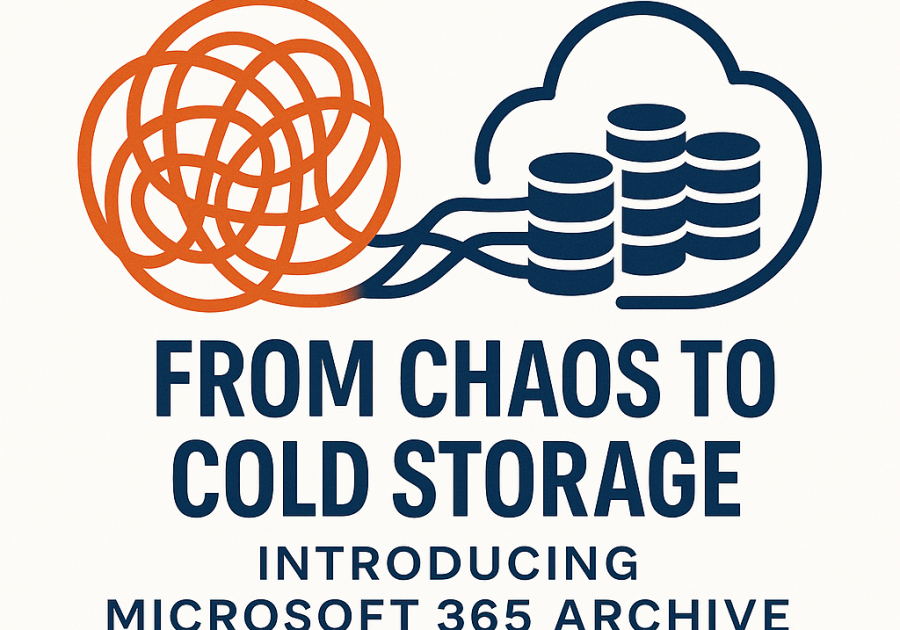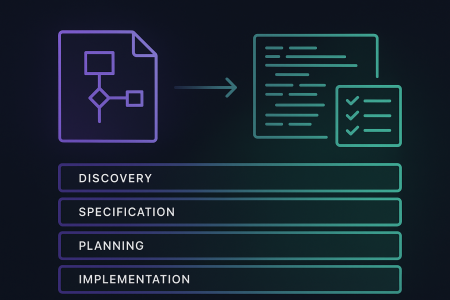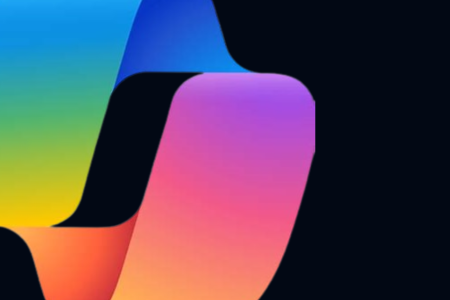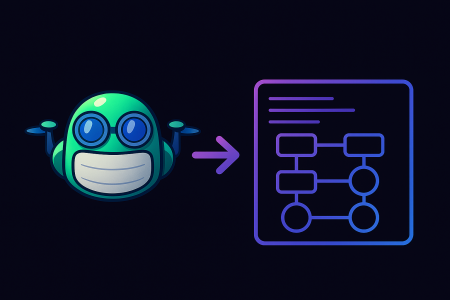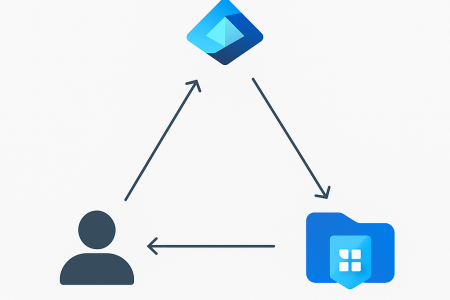Table of Contents
Introduction
Throughout my experience in the modern work and cloud space, I’ve come across a wide range of SharePoint environments. Some are simple intranet style sites used for basic document storage, while others are large, complex platforms supporting terabytes of data and deep custom integrations.
Many SharePoint’s sites, One consistent problem
One consistent challenge that organisation’s encounter, no matter the size is what to do with the data when it becomes time for a move, change or clean up. This might be due to:
- Migration due to an acquisition or being acquired
- Organisation maturity driving a deeper investment in a more integrated environment
- Increased management complexity as the number of sites grows (Often nicknamed Site Sprawl)
- Regulation requirements ensuring data is held and restorable within a timely manner
- Running out of total space in the SharePoint
When its unclear if the data can be safely removed, organisations often take one of the following approaches:
- Sites are left in place with access removed and the sites left until the next time the priority comes back to cleaning up this data
- Third-party Backup software is used to back these up somewhere with the option to restore these in future (often a multistep restore process)
- Combination of both the above approaches
Introducing Microsoft 365 Archive
A third and potentially more practical option is to use “Microsoft 365 Archive”. This scenario allows sites to be still shown in SharePoint Online admin centre. But allows the saving of your total allocated storage costs without losing the benefit of being able to restore the sites in the future
How it works
The Microsoft SharePoint Online admin centre uses a Microsoft. Syntex document processor to find the sites to be marked as archived.

Once the site has been marked as archived, the data will be flagged to be moved to a Cold Archive Tier. This brings the data offline but allows it to be searched for and restored in the future with very simple controls.
Along with the SharePoint site, the document library is also archived. An added benefit is any existing Sharing links setup will just hit a “This site has been archived” message.

This is helpful in many scenarios, as often in these clean-up projects something is needed to be done to invalidate the existing links or change document library permissions to ensure it can’t be reached while the data remains in the soft delete stage.
The other major benefit is the archived sites are still searchable from the SharePoint Online admin centre. This is extremely helpful as sites can be easily restored in the same manner as they were archived.
Important things to note:
- When sites are marked as archived, behind the scenes they aren’t immediately archived, by selecting archive, this starts the process and within seven days the site’s will be brought offline into archive. The important thing is they appear as “Archived” immediately. So, if using this functionality as a part of a clean-up activity, the data is no longer accessible through existing links.
- Another added benefit is that that sites that have been archived are automatically excluded from Microsoft Copilot.
Costs
- Free, if your tenant is under its current SharePoint Online and Archive storage quota. There’s no additional cost to enable 365 Archive
- If you’re over your storage quota, Archive data is stored at $0.05/GB
- No cost to reactivate archived sites (cost was recently removed)
- Note that archived content that has been re-activated cannot be re-archived for four months
https://learn.microsoft.com/en-au/microsoft-365/archive/archive-pricing?view=o365-worldwide
There’s also a pricing spreadsheet that can be downloaded to help estimate your costs or potential savings.
https://aka.ms/Microsoft365ArchiveCostCalculator
Prices above are accurate at time of publishing. Please check the below link before trying this out for yourself:
https://learn.microsoft.com/en-au/microsoft-365/archive/archive-pricing?view=o365-worldwide
How to enable Microsoft 365 Archive
Prerequisites:
- An active Microsoft 365 subscription
- An active Azure account subscription – a free trial can be created here: https://go.microsoft.com/fwlink/?linkid=2227353&clcid=0xc09&l=en-au
- A resource group in the appropriate Azure subscription
Getting started
Log into https://admin.microsoft.com/
Select “ORG” settings, and select “Syntex Services”, select your active “Azure Subscription” and the appropriate resource group, then select save.

Select “Pay as you go” settings, then “storage”. Then toggle on “SharePoint Site Archive”.
Once enabled, you are now able to mark sites as archived from the SharePoint admin centre.
Archiving your first site
Once the above steps are completed, you’re now able to mark sites as archived from the SharePoint admin Centre.

To archive a site, you can select it from the SharePoint admin centre screen and press “Archive Site”.


Alternatively, you can also connect to the SharePoint Online PowerShell module and mark site as archived through the command below:
Set-SPOSiteArchiveState SITEURL Archive State Archived (Link below)
Set-SPOSiteArchiveState (Microsoft.Online.SharePoint.PowerShell) | Microsoft Learn
See Syntex resources from Azure portal
To see the resource in Azure, navigate to Portal.azure.com, then open the subscription & resource group you selected previously:

Note: If you can’t see the resource, you may need to select “Hidden Items”.
Conclusion
Microsoft 365 archive is a practical and cost-effective solution to manage inactive SharePoint content. Whether you’re planning a migration, addressing site sprawl, or simply need a safer cleanup approach, Microsoft 365 Archive provides middle ground between retention and removal.